Jira & Confluence
Jira and Confluence are powerful tools, yet simple enough to use in a variety of ways. However you configure them, they offer time-saving potential in a unified platform.
This page discusses a few of my favorite features from each app.
Jira 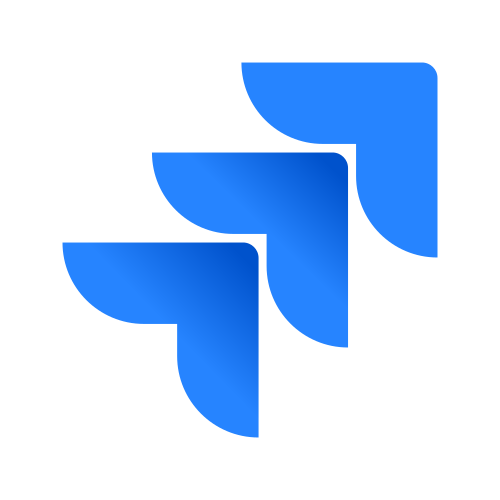
Jira is more than just a ticket board, though that’s its primary use. Beyond the basics of ticket management, I’m a fan of its dashboards, GitHub integration, and automation.
Dashboards
Who doesn’t love pretty, colored charts? I do! In fact, I start my day with Jira dashboards and filters that show the most relevant information I need at-a-glance. This is critical when writing docs on multiple teams with their own release schedules. For example, I’ll typically rely on a filter sorting tickets by deadline, project, and priority so I’m confident I’m working on the most pertinent tasks. Dashboards that show in-progress work often reveal log-jams in processes. They also help visualize if someone is overcommitted.
Smart commits
Smart commits do so much for unifying Jira and GitHub. And they’re so simple. Just put the relevant ticket ID in your commit message and changes to your source code display on the mentioned ticket. This transforms your board into a one-stop-shop for the most recent snapshot of work.
Another reason I like this feature is because it reinforces my preferred naming conventions for Git branches. You can be sure you’re working in the right branch since the ticket ID is also the branch name. Consistency is key to organization when you’re spinning plates!
Automation
Workflows often get complicated and the less time spent tinkering with tickets, the more time there is to write quality docs. Jira automation helps with this. There’s basic, built-in automation like "unassigning" a ticket when it’s set to Done. But more complex rules are simple to configure.
For example, one of my previous roles involved working with a translator. Translation work deserved its own ticket, but manually creating a new ticket with each new translation request felt daunting. To make life easier, I used Jira automation to create and link a new translation ticket if the "Needs translation?" field was "Yes." To make sure this automation rule didn’t flood the translator’s backlog with every single ticket regardless of status, I configured the rule to only execute when the parent ticket moved from "Review" to "Translate" status. The rule also copied relevant fields like FixVersion and Due Date to inform the translator of priority.
Confluence 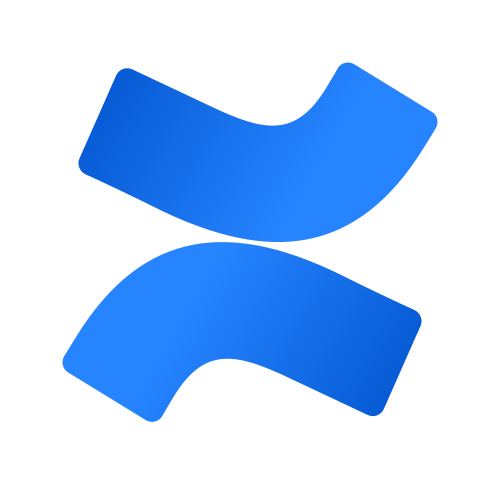
If an organization "buys in" to Confluence, it’s typically a sign they value a culture of documentation. This is obviously beneficial to tech writers. With Confluence as a knowledge base for features, I’ll typically spend more time reading docs written by SMEs and less time interviewing them with basic questions. This saves everyone time and demonstrates the value of docs.
Of course, Confluence’s integration with Jira is noteworthy. The ability to view a ticket’s current status from a Confluence page reflects current priorities even if they’ve changed 100 times (as they always do). And simple features, like the ability to highlight text to create Jira tickets, save valuable time.
Templates
The templates Confluence offers help standardize vital information and makes it predictable to find. Project requirements and decision trees, for example, often relate information tech writers benefit from. Rather than each team doing their own version of these tasks, Confluence provides robust templates that unify approaches.
Includes Page macro
Content reuse is simple in Confluence through built-in features like the Include Page macro. Teams often stay siloed within their own Confluence space, so repeating information where they’re likely to look is helpful for getting your docs read. With the Includes Page macro, you can replicate the docs for convenience without sacrificing easy maintenance. Update the original source doc and all places it’s included at update automatically.